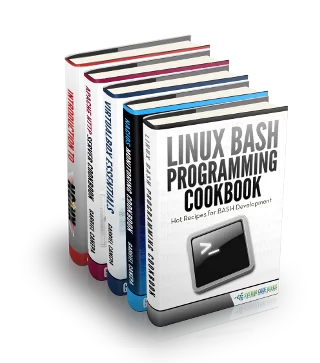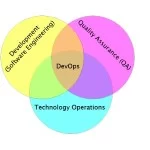Configuring Minishift for use with Eclipse Che and Red Hat CodeReady Workspaces
Number 4 in my Che series… a quick guide for using Minishift, in order to test drive Che 7 or Red Hat CodeReady Workspaces.
If you’re not running Windows as your host OS, your mileage may vary in terms of memory requirements and preferred virtual machine driver, but the suggestions below should work on most OSes… even the one with an incomplete sed implementation.
Get Minishift and oc
Download and unpack the latest minishift v1.34.1 binary from here:
https://github.com/minishift/minishift/releases
You’ll also want the Openshift Origin Client Tools (oc) 4 or 3.11 from:
- https://mirror.openshift.com/pub/openshift-v4/clients/ocp/
- https://mirror.openshift.com/pub/openshift-v3/clients/
Once downloaded and unpacked, put the minishift and oc executables in your ~/bin or some other folder that’s on your PATH.
Configure Minishift
On Windows, I use Git bash shell for most shell commands.
# To prevent rate limiting when starting minishift, use a personal # access token. # You can create new one at https://github.com/settings/tokens export MINISHIFT_GITHUB_API_TOKEN="f00cafebabel33t" # Grant enough memory to run CRW 1.2 / Che 6 and workspaces # 6G min for one workspace, plus 2G for each additional workspace minishift config set memory 12G # Grant enough disk for downloading container images minishift config set disk-size 25G # if not using default virtualization engine, eg., want Virtual Box, use minishift config set vm-driver virtualbox # enable cluster admin user minishift addons install --defaults minishift addons enable admin-user
On Windows, you might need to touch a file that your shell can’t find.
touch /c/Users/YOUR_LOGIN_HERE/.minishift/machines/minishift_kubeconfig
| Note | If it fails with error Checking if requested OpenShift version 'v3.11.0' is valid … v3.11.0 is not a valid OpenShift versionFAIL, try WSL bash. |
# start minishift oc cluster minishift start
Once minishift starts successfully, you’re ready to deploy Che or CRW to the server.
If minishift fails to come up, try killing and starting it again:
minishift stop minishift start
Or delete it and try again:
minishift stop minishift delete minishift start
When successful, you should see something like this (use your actual IP address in place of 192.168.$YOUR_IP):
OpenShift server started.
The server is accessible via web console at:
https://192.168.$YOUR_IP:8443/consoleYou can log into the above console URL using user = system and password = admin – full cluster admin privileges required to deploy an operator:
oc login 192.168.$YOUR_IP:8443 -u system -p admin
If you prefer to use a different user, you can grant that user cluster admin privileges:
oc adm policy --as=system:admin add-cluster-role-to-user cluster-admin admin # for admin user oc adm policy --as=system:admin add-cluster-role-to-user cluster-admin developer # for developer user
Deploy something!
If you want to install CodeReady Workspaces 1.2, download the Operator Installer from here:
Set up your authentication with the new Red Hat Container Catalog’s registry, registry.redhat.io:
Run the installation as follows:
./deploy.sh -d
Or, if you’d like to install Che 7, see Deploying Che 7 to Minishift.
You can also use the built-in Che add-on in Minishift, but that approach is deprecated. Enable it as follows:
minishift addons enable che; minishift addons apply \ --addon-env CHE_DOCKER_IMAGE=eclipse/che-server:nightly \ --addon-env OPENSHIFT_TOKEN=$(oc whoami -t) che # switch to Che 7.0.0.RC3 plugin registry format (fixed in minishift v1.34.1) # see https://github.com/minishift/minishift/commit/4c0a0c0b9cfb92798fef53e5c54e80ca71c5f715 minishift --profile che addons apply --addon-env PLUGIN__REGISTRY__URL=https://che-plugin-registry.openshift.io/v3 che
| Published on .System Code Geeks with permission by Nick Boldt , partner at our SCG program. See the original article here: test
Opinions expressed by .System Code Geeks contributors are their own. |