Stop installing Postgres on your laptop : use Docker instead
Tired of managing a full-blown DB server on your development machine ?
Let’s give Docker a try!
Getting started with Docker
First, if your development machine is not running Linux (ie if you’re running windows or mac os x), it’s easier to use boot2docker to get started, since it will take care of installing:
- VirtualBox (if you already have it installed, don’t worry, it won’t overwrite your current configuration)
- A Linux VM (based on the latest boot2docker.iso, that will run virtusalized in Virtual Box)
- Boot2Docker Management Tool v1.4.1
- Docker Client v1.4.1
Once you’re able to successfully run:
$ docker run helloworld
you’re ready to proceed with PostgreSQL.
PostgreSQL running on Docker for development
Let’s grab the latest version of the PostgreSQL image from Docker official repository, and let’s start the database:
$ docker run -p 5432:5432 --name postgres -e POSTGRES_PASSWORD=password -d postgres 1dece489d6d0594f0b173223e7cb260d26152d41ebe39c7f9da8441fcdb6bd62
A few explanation about this command line:
- -p 5432:5432 : means that we port forward the container (effectively running the db) 5432 port to the host (in my case, running boot2docker, the VirtualBox vm named boot2docker-vm) 5432 port – since the postgres image EXPOSE the port 5432 for its service, we will be able to connect to the db using this port
- –name : the name of your container – you can see all your containers and their names using theShell
$ docker ps -a
command
- -e : sets an environment variable (in our case the postgres user password will be « password »)
- -d : runs the container in detached mode
- postgres : the name of the image (by default the latest version)
Let’s have a look at the newly created container:
$ docker ps CONTAINER ID IMAGE COMMAND CREATED STATUS PORTS NAMES 1dece489d6d0 postgres:latest "/docker-entrypoint. 7 minutes ago Up 7 minutes 0.0.0.0:5432->5432/tcp postgres
We just got confirmation that our container, named postgres, is running the latest postgres image, and does the proper port forwarding.
Oh ! one last thing ! If using boot2docker, you have to know the ip address of the container’s host:
$ boot2docker ip 192.168.59.103
That’s it ! You’re all set ! You just installed a PostgreSQL db on your laptop without polluting your environment (it’s dockerized !), and you can access it from your app connecting to 192.168.59.103 on port 5432 as postgres with the password « password »
Interesting things to know
Client tools
I used to run PostgreSQL on a mac, using homebrew, and along with the server came the client tools such as pgql, pg_restore, pg_dump.
Now I use the ones bundled with pgAdmin3, on a typical mac install they are located in /Applications/pgAdmin3.app/Contents/SharedSupport:
$ ls /Applications/pgAdmin3.app/Contents/SharedSupport branding docs i18n pg_dump pg_dumpall pg_restore plugins.d psql settings.ini
Stopping / starting your dockerized PostgreSQL server
When you start working with your DB, you may want to not loose your changes. Hopefully, Docker can save the changes brought to your container.
If your container is running, find its id:
$ docker ps CONTAINER ID IMAGE COMMAND CREATED STATUS PORTS NAMES 1dece489d6d0 postgres:latest "/docker-entrypoint. 6 days ago Up 6 days 0.0.0.0:5432->5432/tcp postgres
Then stop it:
$ docker kill 1dece489d6d0
or since the container is named:
$ docker kill postgres
To restart it, it’s just as easy as:
$ docker start postgres
You can check it’s back on with:
$ docker ps CONTAINER ID IMAGE COMMAND CREATED STATUS PORTS NAMES 1dece489d6d0 postgres:latest "/docker-entrypoint. 6 days ago Up 1 seconds 0.0.0.0:5432->5432/tcp postgres
Another approach (more production oriented approach) would be to use data volume containers
Boot2docker shutting down
From times to times (when my laptop goes to sleep or connect to another wifi hotspot) my boot2docker virtual box vm shuts itself down: so I restart it with:
$ boot2docker start
| Reference: | Stop installing postgres on your laptop : use Docker instead from our SCG partner Anthony Dahanne at the Anthony Dahanne’s blog blog. |


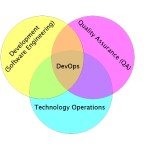

That worked quite nicely for me. One thing though — How can I change the default password used above on a local docker container persistently?
~ aplatypus
hey there,
you can use the environment variable POSTGRES_PASSWORD to change the db password.
Once your container is started with such an environment variable, it’s “persistently configured”
Using environment variable is a great way to configure containers.
Thanks for that Anthony. I was hoping for something more opaque such as updating the database users table, e.g.: createuser -U postgres -P pgAdmin Or \password postgres For that though, the database contents would need to persist (be updated) too between container instances I guess. Is that correct? May be you can follow-up with a method to ‘keep’ the data store between reboots/instances — That would be very useful. Before I go, I had a thought for unit testing and system tests — Whereby the same docker-postgres container could be made to point to different database stores. So each data… Read more »
Nice read, well done!