Adjusting Linux Kernel Parameters with Docker Compose
Docker Compose is a great utility for anyone developing Dockerized applications. It’s a tool that I personally use daily. Recently I came across yet another powerful feature of Docker Compose: the ability to change Linux Kernel Parameters.
In today’s article, we will explore how to use this often overlooked but “useful when you need it” feature of Docker Compose.
To get started however, let’s first create a Redis service using Docker Compose.
Starting with a Simple Redis Service
Docker Compose is a tool that allows users to create Dockerized services with a simple YAML file. To get a better understanding of how this works, let’s go ahead and create an example docker-compose.yml.
version: '3'
services:
redis:
image: redis:latestIn the above example, we have a single “service” named redis. This service definition is how Docker Compose allows users to define different services. Docker Compose will take these services and run them within Docker containers.
In the example above, the redis service is provided by a container using the redis:latest image. To start this service, we can simply execute the docker-compose command followed by the up parameter.
$ docker-compose up Creating network "rediscomposeexample_default" with the default driver Creating rediscomposeexample_redis_1 ... Creating rediscomposeexample_redis_1 ... done Attaching to rediscomposeexample_redis_1 redis_1 | 1:C 12 Oct 03:57:02.915 # Warning: no config file specified, using the default config. In order to specify a config file use redis-server /path/to/redis.conf redis_1 | 1:M 12 Oct 03:57:02.937 # WARNING: The TCP backlog setting of 511 cannot be enforced because /proc/sys/net/core/somaxconn is set to the lower value of 128. redis_1 | 1:M 12 Oct 03:57:02.937 # Server started, Redis version 3.2.6 redis_1 | 1:M 12 Oct 03:57:02.939 # WARNING you have Transparent Huge Pages (THP) support enabled in your kernel. This will create latency and memory usage issues with Redis. To fix this issue run the command 'echo never > /sys/kernel/mm/transparent_hugepage/enabled' as root, and add it to your /etc/rc.local in order to retain the setting after a reboot. Redis must be restarted after THP is disabled. redis_1 | 1:M 12 Oct 03:57:02.940 * The server is now ready to accept connections on port 6379
In the above output, we can see that the docker-compose up command created a single container, named rediscomposeexample_redis_1.
As far as creating a single Redis container with Docker Compose, that is it. With only a few lines within a docker-compose.yml file and a single command, we have a running Redis container. However, this example doesn’t show the power of Docker Compose.
To get a better idea of how Docker Compose is useful, let’s add another container into the mix.
Multi-service Docker Compose
Since our first example used a Redis service, let’s make our next container a bit more interesting. We will go ahead and add a Redis Commander service to our docker-compose.yml file.
Redis Commander is an application that allows users to explore a Redis instance through a browser. What this means is not only do we have to have an instance of Redis Commander, we also need to be able to connect it to our redis service.
version: '3'
services:
redis:
image: redis:latest
redis-commander:
image: tenstartups/redis-commander
command: --redis-host redis
ports:
- 8081:8081In the above example, we added another service named redis-commander. This service will launch a container using the tenstartups/redis-commander image.
At this point, the redis-commander service would not be able to connect to the redis service. For these services to communicate, we need to define the dependency within the docker-compose.yml file.
We can do this by adding the depends_on key shown below.
version: '3'
services:
redis:
image: redis:latest
redis-commander:
image: tenstartups/redis-commander
command: --redis-host redis
depends_on:
- redis
ports:
- 8081:8081With our two services linked, let’s go ahead and execute another docker-compose up.
$ docker-compose up Creating network "rediscomposeexample_default" with the default driver Creating rediscomposeexample_redis_1 ... Creating rediscomposeexample_redis_1 ... done Creating rediscomposeexample_redis-commander_1 ... Creating rediscomposeexample_redis-commander_1 ... done Attaching to rediscomposeexample_redis_1, rediscomposeexample_redis-commander_1 redis_1 | 1:C 16 Oct 20:56:51.613 # Warning: no config file specified, using the default config. In order to specify a config file use redis-server /path/to/redis.conf redis_1 | 1:M 16 Oct 20:56:51.618 # WARNING: The TCP backlog setting of 511 cannot be enforced because /proc/sys/net/core/somaxconn is set to the lower value of 128. redis_1 | 1:M 16 Oct 20:56:51.618 # Server started, Redis version 3.2.6 redis_1 | 1:M 16 Oct 20:56:51.619 # WARNING you have Transparent Huge Pages (THP) support enabled in your kernel. This will create latency and memory usage issues with Redis. To fix this issue run the command 'echo never > /sys/kernel/mm/transparent_hugepage/enabled' as root, and add it to your /etc/rc.local in order to retain the setting after a reboot. Redis must be restarted after THP is disabled. redis_1 | 1:M 16 Oct 20:56:51.619 * The server is now ready to accept connections on port 6379 redis-commander_1 | No Save: true redis-commander_1 | listening on 0.0.0.0 : 8081 redis-commander_1 | Redis Connection redis:6379 Using Redis DB #0
In the above example, we can see there are two Docker containers running: a redis container as well as a redis-commander container.
This is a much better example of why Docker Compose is a powerful tool. In this example, we quickly specified multiple services within a single YAML file. We then turn those services into linked Docker containers with a single command.
We can also copy this docker-compose.yml file to any server and start up these same services. So not only is Docker Compose useful for local development, it can also be useful for deployment.
!Sign up for a free Codeship Account
Modifying Kernel Parameters with Docker Compose
Now that we have a better idea of what Docker Composes is and how it works, let’s get to an uncommon feature: using Docker Compose to change Linux Kernel Parameters of our services.
If we look back at the output from our above example when we started the redis service, we can see a couple of warnings. One of those warnings is in regards to the somaxconn setting.
redis_1 | 1:M 16 Oct 20:56:51.618 # WARNING: The TCP backlog setting of 511 cannot be enforced because /proc/sys/net/core/somaxconn is set to the lower value of 128.
The somaxconn parameter is a Linux Kernel Parameter that specifies the maximum backlogged TCP/IP sockets. This parameter is a setting in Linux that by default is set to 128. This means that the kernel will only allow 128 connections to be “backlogged” at a time.
For highly accessed services like Redis, this may not be enough. The error above shows that Redis was attempting to use a value of 511.
Since the container’s somaxconn value is the default of 128, Redis was not able to use a value of 511.
In a non-containerized world, changing this kernel parameter would be as simple as placing the following into the /etc/sysctl.conf file.
net.core.somaxconn=1024
After adding the above, you would simply execute sysctl -p. However, in the container world this is a bit different.
We could perform the same tasks via a Dockerfile. However in our example, we are using public images from DockerHub. A simpler approach would be to specify this setting within the docker-compose.yml file itself.
To do this, we simply need to add the sysctl key as shown below.
version: '3'
services:
redis:
image: redis:latest
sysctls:
net.core.somaxconn: 1024
redis-commander:
image: tenstartups/redis-commander
command: --redis-host redis
depends_on:
- redis
ports:
- 8081:8081In the above, we added two simple lines. These two lines will set the net.core.somaxconn parameter to 1024. This is well above the 511 value Redis was trying to use.
Let’s see what happens if we once again execute a docker-compose up command.
$ docker-compose up redis Recreating rediscomposeexample_redis_1 ... Recreating rediscomposeexample_redis_1 ... done Attaching to rediscomposeexample_redis_1 redis_1 | 1:C 16 Oct 21:27:24.423 # Warning: no config file specified, using the default config. In order to specify a config file use redis-server /path/to/redis.conf redis_1 | 1:M 16 Oct 21:27:24.426 # Server started, Redis version 3.2.6 redis_1 | 1:M 16 Oct 21:27:24.427 # WARNING you have Transparent Huge Pages (THP) support enabled in your kernel. This will create latency and memory usage issues with Redis. To fix this issue run the command 'echo never > /sys/kernel/mm/transparent_hugepage/enabled' as root, and add it to your /etc/rc.local in order to retain the setting after a reboot. Redis must be restarted after THP is disabled. redis_1 | 1:M 16 Oct 21:27:24.427 * DB loaded from disk: 0.000 seconds redis_1 | 1:M 16 Oct 21:27:24.427 * The server is now ready to accept connections on port 6379
In the above example, we executed docker-compose up. However, we also added redis to the command. This is a way of telling Docker Compose to only bring up the redis service.
If we look at the above, we can see that the warning around the somaxconn value is gone. This means with two simple lines, we were successful in changing the Redis container’s somaxconn kernel parameter.
Summary
In today’s articl, we went through a little refresher on Docker Compose. We explored how it is useful for launching multiple connected containers. Finally, we also learned an often overlooked feature, one we can use to easily change the Linux Kernel Parameters within our containers.
| Published on System Code Geeks with permission by Ben Cane, partner at our SCG program. See the original article here: Adjusting Linux Kernel Parameters with Docker Compose Opinions expressed by System Code Geeks contributors are their own. |

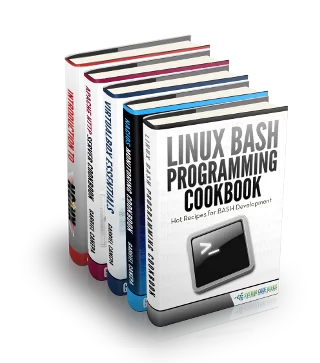


Excellent, thanks. I was just about to containerized Redis!