Linux Kill Process Example
Hello readers! A process on a Linux system is defined as an occurrence of a running application or task. In this tutorial, we will learn how to terminate a suspended or hung up process or an entire process group using the kill command in Linux.
1. Introduction
A process on a Linux system is defined as an occurrence of a running application or task. When a process is executing, it keeps switching it state from running (i.e. the process is either executing or just set to be executed) or waiting (i.e. the process is waiting for an event or a system resource).
1.1 Kill command in Linux
A kill command is a command line utility for terminating a suspended or hung up or an entire process group. The kill command sends a TERM signal to the specified process allowing the process to perform any clean-up operations before the shutdown. The kill command usually terminates or restarts the process and has the following prototype form:
Basic syntax
# kill <pid>
Where:
pidindicates the Process Identification Number of the application which can be used to terminate the process- A
pidof-1is special as it indicates to terminate all processes except two i.e. thekillprocess itself and the root process
Do remember:
- The
kill -9command forcefully terminates a process in the Linux system - To send a signal to any process in the Linux system, developers use the
killcommand. In Linux, the frequently used signals include theHUP,INT,KILL,STOP,CONT, and0
If developers want to have a detailed look at the available list of Linux signals, they can refer this link.
2 Practical usage
Let’s understand the usage of this command with the help of the sample snippets.
2.2.1 Start Linux
Start a standalone Linux instance as shown below.

2.2.2 Identify the process id of an application
To terminate a process, developers need to find the Process Identification Number (i.e. PID) of an executing process or the process that needs to be terminated. To identify the process identification number (i.e. pid) of an application, developers can execute the ps -ef command to display the list of applications that are currently running on the Linux system. The following Linux command can be used.
Query 1
# ps –ef
The command gives the following output.
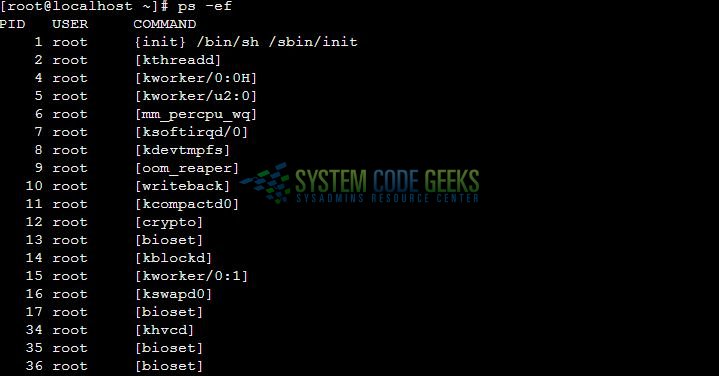
Now, in this tutorial, we are running the email program and let’s say we wish to terminate the program. To identify the process identification number of a specific program, developers can use the grep command in conjugation to the ps –ef command. The following Linux command can be used.
Query 2
# ps –ef | grep mutt
The command gives the following output.

2.2.3 Terminating a process
Once the process identification number is known for a program, let us now take a look at how to kill the process. In this example, I want to terminate the mutt program, so I’ll do it as follows:
Query 3
# kill <_Process_id_of_mutt_program_>
The kill command sends a TERM signal indicating that the process should be terminated. The operating system catches this signal and handles the process termination gracefully such as releasing the resources or saving the program state. The command gives the following output.

Let’s say instead of specifying a process by its process id, developers can also specify the name of the process. If more than one process runs with the same name, all of them will be terminated. The following Linux command can be used.
Query 4
# killall mutt
2.2.4 Verifying a process
To verify that the process has been successfully terminated, developers can run the pidof command and they will not be able to view the process identification number of the terminated program.
Query 5
# pidof <_application_name_>
The command gives the following output.

That’s all for this post. Happy Learning!!
3. Conclusion
In this tutorial, developers learned how to terminate an existing process in the Linux system using the kill command.
- The
killcommand sends a signal to other processes in Linux - To display a full list of supported signals, developers can execute the
kill –lcommand
Developers can download the sample application as an Eclipse project in the Downloads section.
4. Download the Eclipse Project
This was a tutorial of kill command in Linux.
You can download the full source code of this example here: Commands




