Using Office365 Mail and Calendar in Linux
For some reason, if your school or workplace is using Microsoft Office365/Outlook for all communication, you can configure your Linux e-mail client to support most of those features such as e-mail, calendar, and contacts working. Sometime back, support for Microsoft Exchange-based services was very buggy in open-source e-mail clients like Thunderbird and Evolution. But they have come a long way since then. Here are the steps I followed to get my University e-mail working in Evolution.
Step 1: First install the software needed.
sudo apt-get install evolution evolution-ews
Step 2: (Optional) If you are not using a GNOME-based Desktop Enivronment you need to install following dependencies as well. (For example, I’m using XFCE with i3WM)
sudo apt-get install gnome-online-accounts gnome-control-center
Step 3: Then start the gnome-contol-center. If you’re not on GNOME, you might have to trick the Desktop to make it believe you’re on GNOME like this:
env XDG_CURRENT_DESKTOP=GNOME gnome-control-center 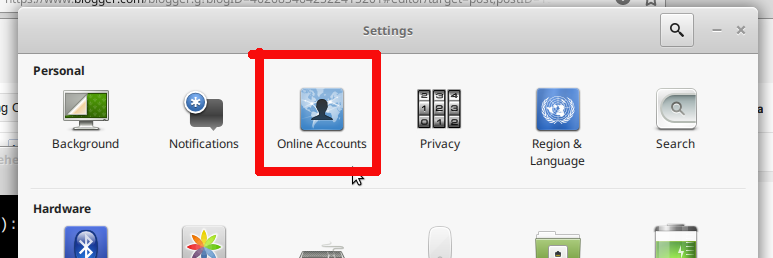
Step 4: Click on Online Accounts and add your Microsoft Exchange details. (Here use outlook.office365.com as the server.)
Step 5: Go to Evolution. Add an identity.
Step 6: In Receiving e-mail section, use https://outlook.office365.com/EWS/Exchange.asmx as the Host URL. Then when you click the Fetch URL button, OAB URL should be auto-completed.
Step 7: Once you restart, everything should be synced.
| Published on System Code Geeks with permission by Keheliya Gallaba, partner at our SCG program. See the original article here: Using Office365 Mail and Calendar in Linux Opinions expressed by System Code Geeks contributors are their own. |

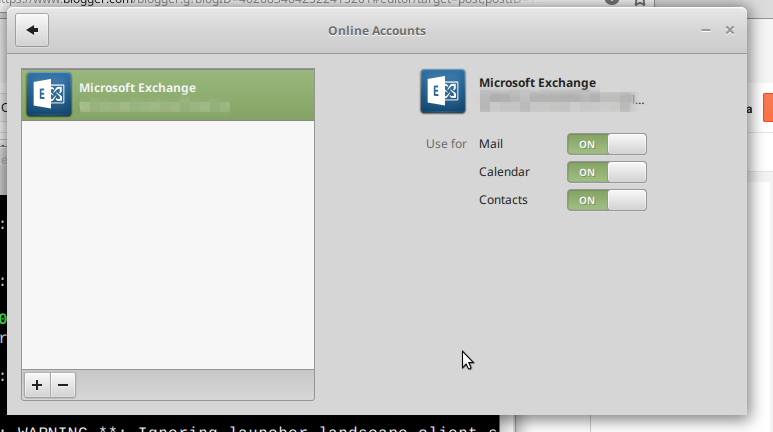
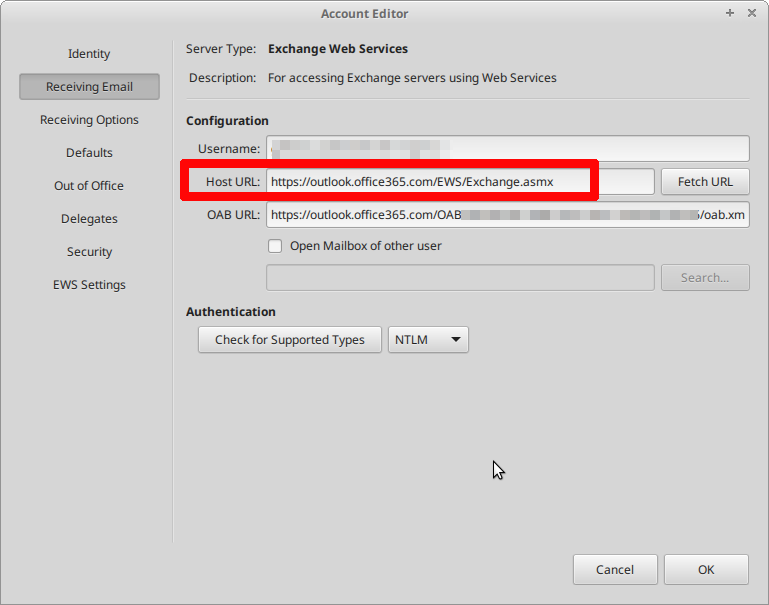



Works like a charm!
Many thanks for your solution.